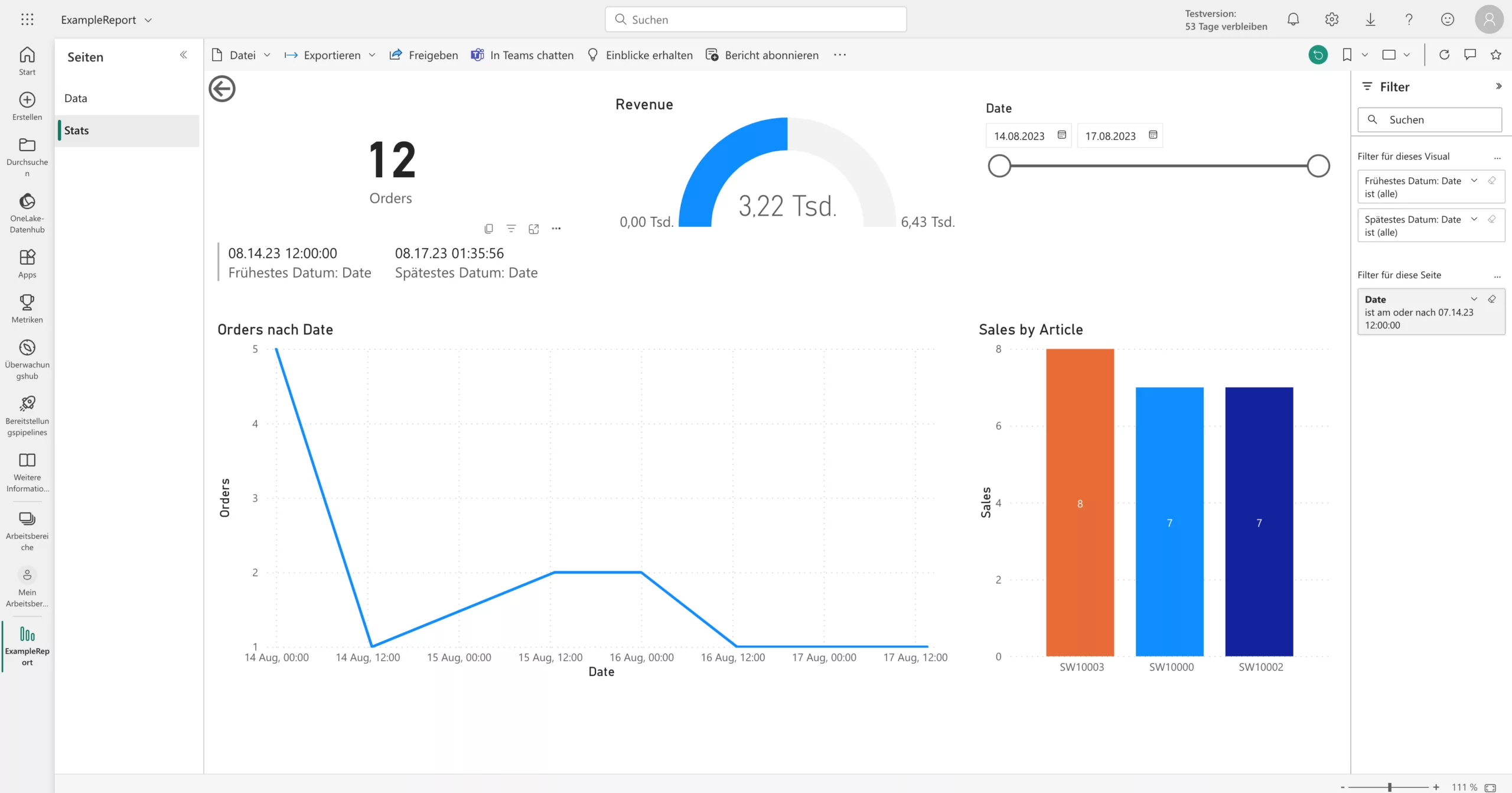The new Shopware Power BI plugin from scope01 takes your business data to a whole new level. Transform your product, customer, and order data into valuable insights and strategic decisions by seamlessly bridging the gap between your Shopware online store and Microsoft Power BI.
With our user-friendly Shopware Power BI plugin, you can now effortlessly transfer data from Shopware 6 to Microsoft Power BI. Say goodbye to time-consuming manual data entry and updates. Our plugin automates the process and ensures that your data is always up to date, so you can focus on what really matters—growing your business. The data is provided both via API and as an email attachment. The advantages are clear:
-
-
- Save time and resources: Free yourself from manual data export and import to free up time for more important tasks.
- Data-driven decisions: Base your business strategy on sound, data-driven insights.
- Intuitive visualizations: Create stunning dashboards and reports with Power BI’s powerful visualization capabilities.
- Real-time insights: Keep track of sales trends, stock levels and customer behavior in real time.
- Scalability: Whether you run a small online store or a growing e-commerce platform, our plugin adapts to your needs.
Increase your data analysis efficiency and make informed decisions based on valid data.
Requirements Shopware Power BI Plugin
After installing the Shopware Power BI plugin in your Shopware installation, you must still perform the following steps:
Azure App Registration
An app must be created in Azure so that the plugin can communicate with Power BI. To do this, follow these steps: Go to “App registrations” in Azure and select “New registration.” Then enter the following information:
-
-
-
- Name: The name of the app, for example, select the name of the online store.
- Supported account types
-
-
-
- Redirect URL: for example the store URL
-
-
Then go to “API Permissions” in the newly created app and select “Add a permission.” Select “Power BI Service” and then “Delegated permissions.” The Power BI plugin only requires the “Dataset.ReadWriteAI” permission. Finally, click on “Add permission.”
We are happy to help you set up the Shopware Power BI plugin. We can also help you extend the plugin to include the data you need.
-
-
-
Frequently asked questions Shopware Power BI Plugin (FAQ)
Questions about the plugin
Export fields:
- Order number
- Order item
- Date
- Item number
- Article description
- Quantity
- Units
- Price
- Users
- Segment
The plugin can be extended to export additional fields. Please contact us.
The following functions are on our roadmap for the Power BI plugin
- Export of historical orders (in implementation)
- Introduction of a configurable field selection to flexibly integrate additional information (e.g. variants, additional fields, purchase & sales prices, returns). (in planning)
- Saleschannel configuration for e-mail export. If desired, add a new option to the configuration:
- Export to a file
- One or separate file for each salad channel
- Customize the exported fields (e-mail export and PowerBi API)
- Easier processing of data with the help of Flowbuilder actions and triggers
- Unit tests
- Integration of a PowerBi report into the Shopware backend(https://learn.microsoft.com/en-gb/power-bi/collaborate-share/service-embed-secure)
- Integration of targets (ScoreCards) from PowerBI
- Export to Microsoft Sharepoint
If you have a need for further functions, simply contact us.
-
An Azure account (free or paid) is sufficient for app registration.
-
In Power BI, you need at least Power BI Pro to create additional workspaces, as “My Workspace” cannot be used.
-
Power BI Pro offers a 60-day trial period.
-
Administrator rights are required to view all settings in the Power BI Admin Portal.
-
Please check whether the client secret has been transferred correctly from “Certificates & secrets” (do not confuse it with the secret ID).
-
Check Tenant ID and Client ID from the app registration → Overview.
Please do the following in the plugin settings:
-
Enter workspace ID
-
Enter the dataset name (select the name of the dataset here).
-
Click on “Create dataset”
The dataset ID should then be entered and saved automatically.
This is a separate process for the mail export (daily CSV file by mail).
This button is not relevant for Power BI.
The plugin currently only transfers the date (without the time). Power BI therefore automatically sets 12:00 as the time value.